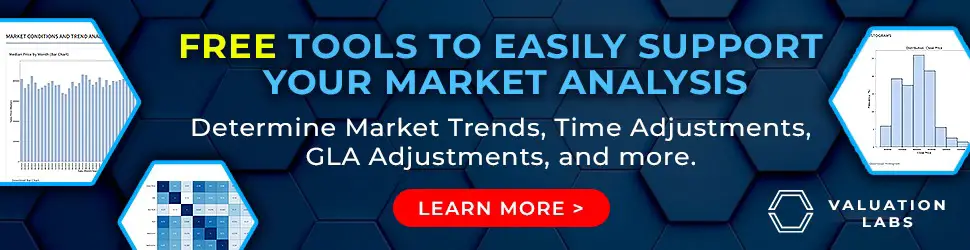Chris Hauck
Freshman Member
- Joined
- Apr 4, 2006
- Professional Status
- Licensed Appraiser
- State
- Michigan
OK, this walk through is for both George Hatch's worksheet and Don Macholz's worksheet using OpenOffice Calc. If you are using Excel it will be similar, so you might find this walk through helpful as well. You can find both of their worksheets on the web. If you are a spreadsheet novice like me, this will take you step by step. Some of you may find this quite remedial, but I thought I would post a walk through that details every click for dummies like me. I figured it out myself, but I know there are some who find these worksheets intimidating and are paying for calculators. No need! It is not as hard as it looks!
First, if you are using OpenOffice Calc, there is a small glitch on both George and Don's worksheet forms portion. As of the date of this post, you'll have to repair it. But, only if you are going to print out the actual 1004mc form from the spreadsheet. If you have the 1004mc form in your software, you can just transfer the numbers. I didn't have the new form in my WinTotal, and they wanted $149 for a temporary support membership just to get one new form! I say, screw them! bloodsuckers! The glitch is with the checkboxes in the "Market trends" portion of the 1004mc form. I described (With the help of Tim) how to fix this in another post. The glitch only happens if you are using OpenOffice Calc, Exel users will have no problem.
O.k, download George or Don's worksheet and open it with OpenOffice Calc. George has a form only version, you don't want that, you want the worksheet and form version. I used Don's "basic" 4b version of his worksheet. By the way, they are both great, it doesn't matter which one you use, just thank them (George or Don) for putting so much time into these.
O.k, now you have to use your MLS to download your data. If you look at George or Don's spreadsheet, you will see a number of what I will call data "Fields" i.e., address, square feet, beds, baths, list date, sold date, etc. George and Don's worksheets have slightly different "fields" but you'll need to download all of those fields that are on George or Don's worksheet from your MLS. You also need to narrow your search to include ONLY RESULTS that are comparable to your subject. Otherwise, your result will be meaningless. This will vary based on the type of MLS system you have. You can Google the name of your MLS and "1004mc download" and you'll probably find instructions on how to do this. Usually, you can pick the "fields" that you want included in your download. I placed mine in the same order as they are on George or Don's worksheet, but you don't have to, it does not matter. You are downloading a .csv file. Which stands for "Coma separated value" I think. Download it, rename it to your file number of your appraisal and save it where you can find it.
Now, at first I thought that you just opened George or Don's worksheet and just clicked "Import" or something and with a couple of clicks it did everything. It is not that simple, but it is also not that hard. Now, using OpenOffice open a new blank spreadsheet. So, your going to have two separate spreadsheets open at the same time. One will be George or Don's worksheet and one will be a blank spreadsheet. On the blank spreadsheet, at the top, hit File> Open> and the .csv file that you downloaded from your MLS. Now, a "Text Import" window will pop up, you want to click one thing on here before you click o.k, click separated by "Tab" Now you should see and of those data "fields" in neat columns/rows! O.k, scroll down to the bottom of your list on the first column, mine is the status, i.e. sold, exp, active, etc. Click on the cell with the very last entry and hold down the left mouse button and move up, this will be selecting just that row, don't move right and select all the data in the other "fields" just the status row only. Move up to the top cell with the last "top" entry, do not select the word "status" Now, you should see that row all selected in light blue. Right click on that blue selected row and click, "Copy". Now, click/switch over to George or Don's worksheet, you will see a row for "Status", click on the top, blank cell in that row, this will highlight it in bold black, then right click on that top highlighted cell, just below the title "Status" and click paste. It should have pasted all of the data in that row. Now, just go back the spreadsheet with your .csv data and repeat the process for all of the required data fields that are on either George or Don's worksheet. When the last one is in, Shizbang! the worksheet automatically does the calculations! If some of the boxes on the 1004mc form are blank, it is because either you had no sales or you selected that "Top" title, i.e. status, beds, sold date. Don't do that! just the data below that.
Now, if you have the 1004mc in your appraisal software, you can just transfer the numbers. If you don't and you want to print out the form to pdf there is one small correction to make for the margins if you are using OpenOffice. It is probably o.k. if your using Excel. Click File> page preview. Now you'll see a button at the top for margins, click that. You should see some dotted lines for the margins. The problem is only with the bottom margin, it prints the form onto two pages, the part on the bottom with "Fannie Mae form" etc gets cut off. Click on the bottom dotted line and move the margin just a little down until it includes that. Try printing it to pdf and look at it. It should be on one page, if not go back and lower the margin a little bit more. If you're using WinTotal, open your report and you will see a button for "Add" with a little drop down arrow. Click on the drop down arrow and select pdf file. The default will be black and white, click on "Maintain highest quality" and whala! your done!
You see hopefully, that these worksheets are really not that hard to use. No need to pay for worksheet calculators. And, if you don't have the 1004mc form in you software and your software company wants some outrageous amount of money to get it, you don't need it! The process for adding it into your report will be different for other appraisal software. You may have to print out your report using Adobe pdf writer, and then you can click "insert page(s)" and insert your 1004mc pdf into your appraisal report's pdf.
I hope this helps someone. If I made any errors, please point them out to me. Also, look at the instructions on George or Don's forms. All I have done is describe the process in a little more detail for Exel spreadsheet dummies like me! :new_smile-l:
First, if you are using OpenOffice Calc, there is a small glitch on both George and Don's worksheet forms portion. As of the date of this post, you'll have to repair it. But, only if you are going to print out the actual 1004mc form from the spreadsheet. If you have the 1004mc form in your software, you can just transfer the numbers. I didn't have the new form in my WinTotal, and they wanted $149 for a temporary support membership just to get one new form! I say, screw them! bloodsuckers! The glitch is with the checkboxes in the "Market trends" portion of the 1004mc form. I described (With the help of Tim) how to fix this in another post. The glitch only happens if you are using OpenOffice Calc, Exel users will have no problem.
O.k, download George or Don's worksheet and open it with OpenOffice Calc. George has a form only version, you don't want that, you want the worksheet and form version. I used Don's "basic" 4b version of his worksheet. By the way, they are both great, it doesn't matter which one you use, just thank them (George or Don) for putting so much time into these.
O.k, now you have to use your MLS to download your data. If you look at George or Don's spreadsheet, you will see a number of what I will call data "Fields" i.e., address, square feet, beds, baths, list date, sold date, etc. George and Don's worksheets have slightly different "fields" but you'll need to download all of those fields that are on George or Don's worksheet from your MLS. You also need to narrow your search to include ONLY RESULTS that are comparable to your subject. Otherwise, your result will be meaningless. This will vary based on the type of MLS system you have. You can Google the name of your MLS and "1004mc download" and you'll probably find instructions on how to do this. Usually, you can pick the "fields" that you want included in your download. I placed mine in the same order as they are on George or Don's worksheet, but you don't have to, it does not matter. You are downloading a .csv file. Which stands for "Coma separated value" I think. Download it, rename it to your file number of your appraisal and save it where you can find it.
Now, at first I thought that you just opened George or Don's worksheet and just clicked "Import" or something and with a couple of clicks it did everything. It is not that simple, but it is also not that hard. Now, using OpenOffice open a new blank spreadsheet. So, your going to have two separate spreadsheets open at the same time. One will be George or Don's worksheet and one will be a blank spreadsheet. On the blank spreadsheet, at the top, hit File> Open> and the .csv file that you downloaded from your MLS. Now, a "Text Import" window will pop up, you want to click one thing on here before you click o.k, click separated by "Tab" Now you should see and of those data "fields" in neat columns/rows! O.k, scroll down to the bottom of your list on the first column, mine is the status, i.e. sold, exp, active, etc. Click on the cell with the very last entry and hold down the left mouse button and move up, this will be selecting just that row, don't move right and select all the data in the other "fields" just the status row only. Move up to the top cell with the last "top" entry, do not select the word "status" Now, you should see that row all selected in light blue. Right click on that blue selected row and click, "Copy". Now, click/switch over to George or Don's worksheet, you will see a row for "Status", click on the top, blank cell in that row, this will highlight it in bold black, then right click on that top highlighted cell, just below the title "Status" and click paste. It should have pasted all of the data in that row. Now, just go back the spreadsheet with your .csv data and repeat the process for all of the required data fields that are on either George or Don's worksheet. When the last one is in, Shizbang! the worksheet automatically does the calculations! If some of the boxes on the 1004mc form are blank, it is because either you had no sales or you selected that "Top" title, i.e. status, beds, sold date. Don't do that! just the data below that.
Now, if you have the 1004mc in your appraisal software, you can just transfer the numbers. If you don't and you want to print out the form to pdf there is one small correction to make for the margins if you are using OpenOffice. It is probably o.k. if your using Excel. Click File> page preview. Now you'll see a button at the top for margins, click that. You should see some dotted lines for the margins. The problem is only with the bottom margin, it prints the form onto two pages, the part on the bottom with "Fannie Mae form" etc gets cut off. Click on the bottom dotted line and move the margin just a little down until it includes that. Try printing it to pdf and look at it. It should be on one page, if not go back and lower the margin a little bit more. If you're using WinTotal, open your report and you will see a button for "Add" with a little drop down arrow. Click on the drop down arrow and select pdf file. The default will be black and white, click on "Maintain highest quality" and whala! your done!
You see hopefully, that these worksheets are really not that hard to use. No need to pay for worksheet calculators. And, if you don't have the 1004mc form in you software and your software company wants some outrageous amount of money to get it, you don't need it! The process for adding it into your report will be different for other appraisal software. You may have to print out your report using Adobe pdf writer, and then you can click "insert page(s)" and insert your 1004mc pdf into your appraisal report's pdf.
I hope this helps someone. If I made any errors, please point them out to me. Also, look at the instructions on George or Don's forms. All I have done is describe the process in a little more detail for Exel spreadsheet dummies like me! :new_smile-l: