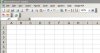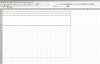- Joined
- Jan 15, 2002
- Professional Status
- Certified General Appraiser
- State
- California
This thread will include a series of posts with pics and explanations to show how how you can build appraisal forms in Excel. Because I'm posting a tutorial, please don't add any more posts to this thread until I finish it - which will probably take a couple days. If you want to add a like to the bottom of the page that's fine but we want readers to be able to go through this sequence without any distractions.
Feel free to follow along on Excel or Calc (which is an open source freebie you can download) or any other spreadsheet program.
I like using a spreadsheet program to build reports in because in addition to the "reporting" I can also program all the math and calcs I'm using directly into the form. I can edit the "hardwired" verbiage on the forms to say whatever I want to say and I can delete everything I don't intend to say. I can customize from one assignment to the next. If I want to add 3 more pages to talk about a site I can add them directly into the body of the report and without having to refer a reader to an addendum in the back. Basically, my reports all read from front to back. I don't refer to any addenda other than my exhibits.
Some examples of custom forms you might consider:
Rental Value appraisal
Land appraisal form (one that actually works)
Multi-family that isn't all jacked up like the 2055 or obsolete like the 71b
Your own SFR form
Various addenda form
Market conditions analysis
Insurable Value analysis
Etc
I'm going to lead you guys through some of the basics so you can get an idea of how simple it is to do.
Feel free to follow along on Excel or Calc (which is an open source freebie you can download) or any other spreadsheet program.
I like using a spreadsheet program to build reports in because in addition to the "reporting" I can also program all the math and calcs I'm using directly into the form. I can edit the "hardwired" verbiage on the forms to say whatever I want to say and I can delete everything I don't intend to say. I can customize from one assignment to the next. If I want to add 3 more pages to talk about a site I can add them directly into the body of the report and without having to refer a reader to an addendum in the back. Basically, my reports all read from front to back. I don't refer to any addenda other than my exhibits.
Some examples of custom forms you might consider:
Rental Value appraisal
Land appraisal form (one that actually works)
Multi-family that isn't all jacked up like the 2055 or obsolete like the 71b
Your own SFR form
Various addenda form
Market conditions analysis
Insurable Value analysis
Etc
I'm going to lead you guys through some of the basics so you can get an idea of how simple it is to do.