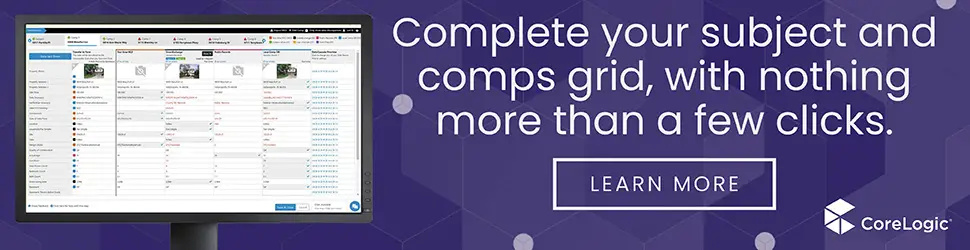Randall Garrett
Senior Member
- Joined
- Mar 6, 2004
- Professional Status
- IT Professional-Appraisal Related
- State
- Texas
Tablet mini-review - In-Hand, thoughts, etc.
These last three shots are meant to show the devices “in hand” so you can get an idea of how easy they are to hold. Again, you can look up the specs for size, weight, etc. for all three below, but hopefully these will give you a better idea of what they’re like in lieu of you fondling the merchandise yourself. I find them all to be light enough to not be a pain while inspecting a property. They range from under 1.3 lbs. to just under 1.5 lbs. For reference, an iPad “1” was right at 1.5 lbs. and the new models average 1.45 lbs. Some people (rightfully, IMHO) feel that widescreen devices feel more cumbersome in the hand than (say) an iPad. A lot of this has to do with how you hold them and the weight distribution of the device. The densest portion of these devices is the battery. The LCD panel /assembly could challenge that but since it is almost perfectly uniformly spread out, in practice how the other components are arranged has a lot to do with comfort when holding something for a long time. Over the years and many, many devices I have owned and tested, I’ve noticed that once the device weight drops to about 1.5 lbs. things sort of even out and they all feel the same, especially when you’re going about your daily business. So, summarily, these devices feel fine with respect to weight. That said, the ThinkPad just somehow feels much more nimble, more “small clipboard-like” than the others. The Dell feels the “chunkiest” – but only if you’re moving back and forth between them rapidly. Perhaps of far more importance are the grippy surfaces found on the Dell and the Lenovo – they simply offer you that little extra feeling of security when holding them at first. The HP, on the other hand has some semi-sharp edge contours that I only notice after holding the others.
I think it’s really important to consider whether you’re going to be using devices like this with a case, strap, or whatever. I think most of us know what it’s like to carry your gear while attempting to traverse the subject property. We tend to envision a tablet as your “electronic replacement for the clipboard” and many worry about dropping their expensive device. First off, these devices are tougher than they look – these are business class devices and they’ll usually take a minor drop or two (except flat on a protruding rock to the screen, which is really rare) better than the consumer type devices typically seen in retail shops. They are not bullet-proof, not even fully ruggedized like a Panasonic Toughbook, but then they don’t cost nearly what these mil-spec type devices do, either. Each of these, however IS available with low-cost (and highly recommended) accidental drop protection policies at time of order (no messing with third-parties.) Even though most of you will not drop/break them, I think folks should invest the average $70 or so for the first year plan just so you won’t worry so much and be able to get on with things. That said, perhaps the best accessory is a simple strap. I think most of us see how that can be used. I’ll be doing some specific inquiries on this sort of thing in the following weeks. Historically, these business class devices offer such accoutrements because they are marketed toward “field worker types.” There are some available now, but we’re fresh into this release cycle and I need to devote some time to narrow down what works best without having to shop from third party suppliers.
Finally, some of you may find that “dock and keyboard” accessories may be attractive. Note that this class of device (“Clover Trail” Atoms) is not meant for heavy lifting – they are lightweight mobile devices. You didn’t really think you’d get a $600 - $800 device at under 1.5 lbs. and 8 – 10 hours of battery life that will challenge your monster desktop, did you? If you did, you’re being unrealistic. Hence, unless your needs are light (and what complete appraisal software is “light?”), expecting to do inspections with this type device, come back and drop it into a dock and hit it like you’re on your desktop machine is simply not in the cards. Still, I think there’s a viable case to be made for getting a keyboard/dock thing – your car, at lunch, whatever. Having such accessories allows you to “dock” the device – prop it up, if you will – in a charging dock while traveling. You can type stuff while sitting in the driveway before or after the inspection, take it in with you while wolfing down that chili-cheeseburger – transfer photos, connect by 3G/4G to research comps, whatever; get stuff done while you’re out and about. Little bits of efficiency here and there add up. On all my “real work” tablets in the past I found that having two docks paid off. In my case, a dock at home and a dock at the office – in your case(s), a dock for the car and a dock at your office? The last “top two” important “accessories” are a good anti-glare screen protector and a good microSD card. The good ones run about $25 and $28 - $55, respectively (32GB and 64 GB) – just get ‘em!
Hope this helps! Next up, Core i5, “beefier, desktop replacement” tablets.
-Randall Garrett-
..Apex Software..
/end/
These last three shots are meant to show the devices “in hand” so you can get an idea of how easy they are to hold. Again, you can look up the specs for size, weight, etc. for all three below, but hopefully these will give you a better idea of what they’re like in lieu of you fondling the merchandise yourself. I find them all to be light enough to not be a pain while inspecting a property. They range from under 1.3 lbs. to just under 1.5 lbs. For reference, an iPad “1” was right at 1.5 lbs. and the new models average 1.45 lbs. Some people (rightfully, IMHO) feel that widescreen devices feel more cumbersome in the hand than (say) an iPad. A lot of this has to do with how you hold them and the weight distribution of the device. The densest portion of these devices is the battery. The LCD panel /assembly could challenge that but since it is almost perfectly uniformly spread out, in practice how the other components are arranged has a lot to do with comfort when holding something for a long time. Over the years and many, many devices I have owned and tested, I’ve noticed that once the device weight drops to about 1.5 lbs. things sort of even out and they all feel the same, especially when you’re going about your daily business. So, summarily, these devices feel fine with respect to weight. That said, the ThinkPad just somehow feels much more nimble, more “small clipboard-like” than the others. The Dell feels the “chunkiest” – but only if you’re moving back and forth between them rapidly. Perhaps of far more importance are the grippy surfaces found on the Dell and the Lenovo – they simply offer you that little extra feeling of security when holding them at first. The HP, on the other hand has some semi-sharp edge contours that I only notice after holding the others.
I think it’s really important to consider whether you’re going to be using devices like this with a case, strap, or whatever. I think most of us know what it’s like to carry your gear while attempting to traverse the subject property. We tend to envision a tablet as your “electronic replacement for the clipboard” and many worry about dropping their expensive device. First off, these devices are tougher than they look – these are business class devices and they’ll usually take a minor drop or two (except flat on a protruding rock to the screen, which is really rare) better than the consumer type devices typically seen in retail shops. They are not bullet-proof, not even fully ruggedized like a Panasonic Toughbook, but then they don’t cost nearly what these mil-spec type devices do, either. Each of these, however IS available with low-cost (and highly recommended) accidental drop protection policies at time of order (no messing with third-parties.) Even though most of you will not drop/break them, I think folks should invest the average $70 or so for the first year plan just so you won’t worry so much and be able to get on with things. That said, perhaps the best accessory is a simple strap. I think most of us see how that can be used. I’ll be doing some specific inquiries on this sort of thing in the following weeks. Historically, these business class devices offer such accoutrements because they are marketed toward “field worker types.” There are some available now, but we’re fresh into this release cycle and I need to devote some time to narrow down what works best without having to shop from third party suppliers.
Finally, some of you may find that “dock and keyboard” accessories may be attractive. Note that this class of device (“Clover Trail” Atoms) is not meant for heavy lifting – they are lightweight mobile devices. You didn’t really think you’d get a $600 - $800 device at under 1.5 lbs. and 8 – 10 hours of battery life that will challenge your monster desktop, did you? If you did, you’re being unrealistic. Hence, unless your needs are light (and what complete appraisal software is “light?”), expecting to do inspections with this type device, come back and drop it into a dock and hit it like you’re on your desktop machine is simply not in the cards. Still, I think there’s a viable case to be made for getting a keyboard/dock thing – your car, at lunch, whatever. Having such accessories allows you to “dock” the device – prop it up, if you will – in a charging dock while traveling. You can type stuff while sitting in the driveway before or after the inspection, take it in with you while wolfing down that chili-cheeseburger – transfer photos, connect by 3G/4G to research comps, whatever; get stuff done while you’re out and about. Little bits of efficiency here and there add up. On all my “real work” tablets in the past I found that having two docks paid off. In my case, a dock at home and a dock at the office – in your case(s), a dock for the car and a dock at your office? The last “top two” important “accessories” are a good anti-glare screen protector and a good microSD card. The good ones run about $25 and $28 - $55, respectively (32GB and 64 GB) – just get ‘em!
Hope this helps! Next up, Core i5, “beefier, desktop replacement” tablets.
- Lenovo ThinkPad Tablet 2 specs: http://www.lenovo.com/products/us/tablet/thinkpad/thinkpad-tablet-2/thinkpad-tablet-2-datasheet.pdf
- HP ElitePad 900 specs: http://h71016.www7.hp.com/dstore/html/pdfs/ElitePad_900.pdf
- Dell Latitude 10 specs: http://www.dell.com/downloads/global/products/latit/en/dell-latitude-10-tablet-spec-sheet.pdf
-Randall Garrett-
..Apex Software..
/end/